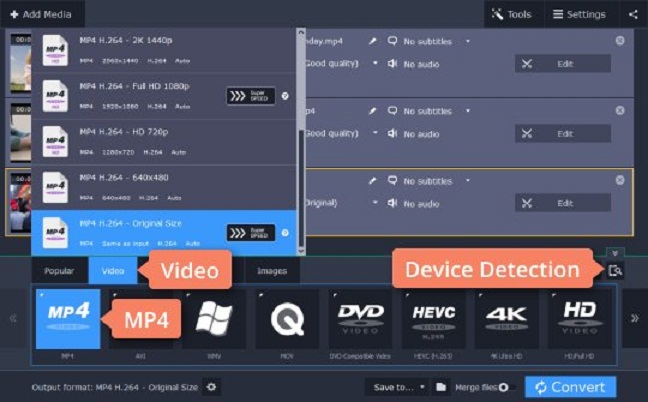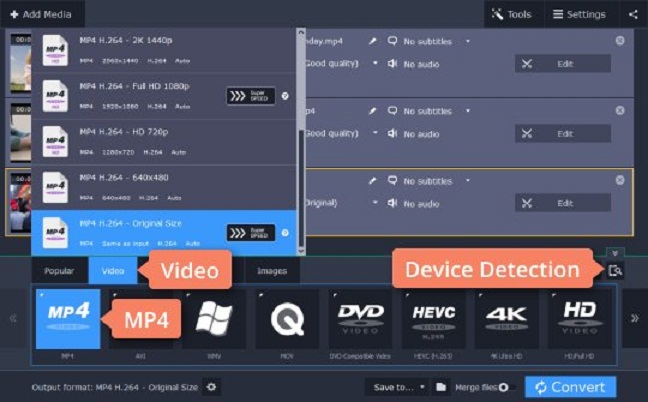
Video file sizes can get quite large, and take up a lot of storage space. Not only that, but large videos take a long time to transfer, and that makes managing them more difficult, as well.
The good news is that it is possible to compress your video files and reduce their file sizes. However, to do that, you first need to understand that there are two main options that you could use:
Converting to a format with better compression:
Most videos that you encounter are probably already compressed in some way, and the most common codec used nowadays to do that is H.264. Newer codecs such as H.265 tend to offer better compression rates, however, which is why you could convert the format and compress your video file size further.
The only caveat is that newer codecs aren’t as widely compatible as older ones, so you’ll have to make sure the device or platform you’re using supports them. If it does, then you will be able to reduce the file size of your video by a significant margin without affecting its quality.
Lowering the bitrate:
The other method you may want to consider is lowering the bitrate of the video, which quite literally is the setting that determines the amount of data it uses per second. While other factors affect the amount of data a video may need, including the resolution, framerate and compression, ultimately it is the bitrate that determines the video’s file size.
By lowering the bitrate, you can significantly reduce the file size of your videos. However, as you lower it, compression artifacts will start to appear, affecting its quality. In short, you need to find a balance between an acceptable quality and lower bitrate.
As you can see, it is generally preferable to convert to a format with better compression, assuming the device or platform you’re using supports it. By going down that route, the video quality won’t be affected, and you’ll still end up with a smaller video file.
If that isn’t an option, or if your video is already in a format with good compression, such as H.265 or VP9, lowering the bitrate is your best bet. In some cases, you may want to convert to a format with better compression and lower the bitrate, as well, to get the smallest possible file size.
In order to actually start compressing videos and reducing their file size, you could try Movavi Video Converter. It will make it easy for you to convert your videos to formats with better compression, and you can start by following the instructions on Movavi’s website.
Aside from that, Movavi Video Converter will also let you adjust the bitrate of your videos, or you could reduce the file size to the value that you want, and it will automatically adjust the bitrate to match. It has several other features as well, and will provide you with numerous options to convert and prepare various types of media files.